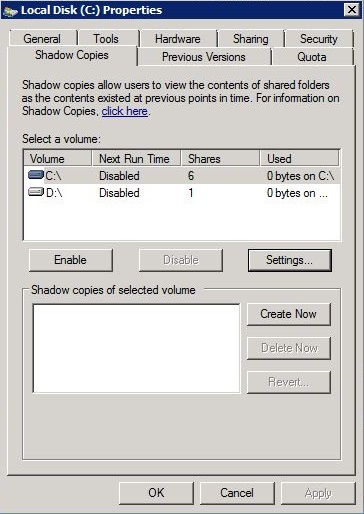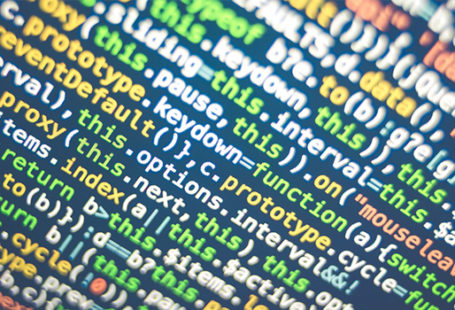Question
Reduce System Volume Information folder size
I see a huge size of System Volume Information folder on the disk. During investigation I checked Shadow Copies disk usage and that’s it! Unfortunately Shadow Copies are disabled and I don’t use them. How can I handle this issue? reduce System Volume Information folder size.
Answer
VSS (Volume Shadow Copies) can use a lot of disk space even Shadow Copies are disabled and not used. All of those files are stored in System Volume Information folder directly. To fix this issue you need to perform two operations:
- Determine what causing this problem. Most probably there is some backup application which based on VSS. When backup is performed some data is storing in System Volume Information folder. Especially after backup which wasn’t performed correctly a lot of information can be abandoned.
- Delete useless data from System Volume Information. Don’t try do this by change NTFS permissions on that folder and delete manually. Instead of that go to disk disk properties and then:
- Click Shadow Copies Tab and check size on affected disk,
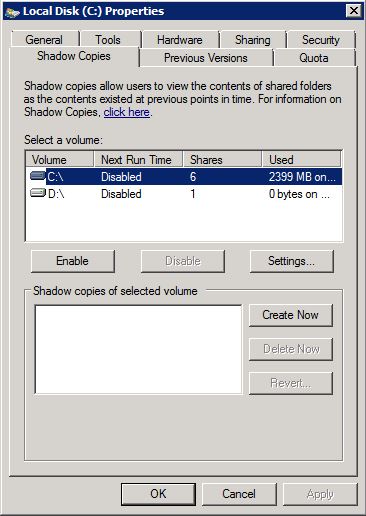
- Select disk and click Settings,
- Select Use limit and specify 300 MB which is minimal value,
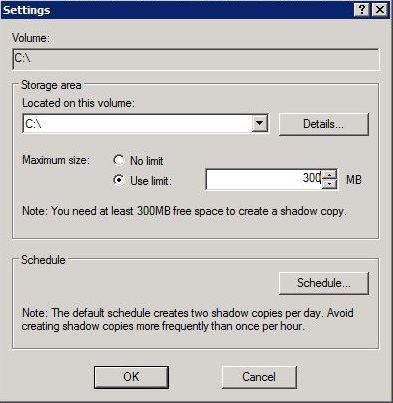
- Click OK and check Shadow Copies size as at the beginning.