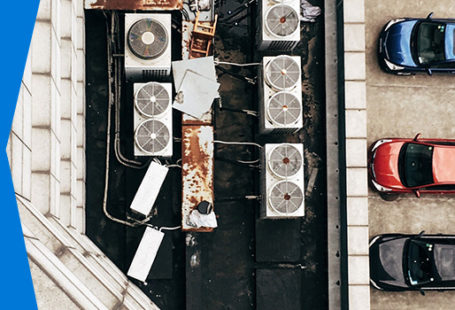Reminder
Microsoft Project Honolulu. Installation, functionality
After checking what exactly is Microsoft Project Honolulu in my previous post, now I would like to install them and check on my own environment. Tool seems to be really nice and I can’t wait to find out how to manage Windows servers, clients and Hyper-V. Let’s see if it’s worth.
Installation
Installation file is tiny and available here for free.
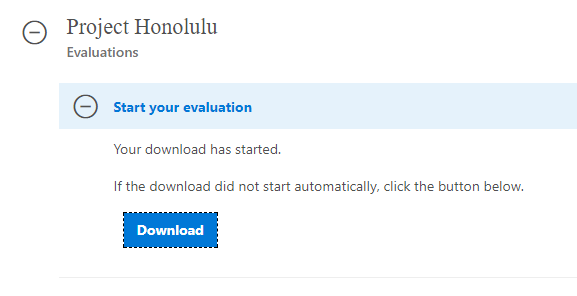
It is possible to install it on Windows 10 client machine or Windows Server 2016. I will choose second option. During installation port and certificate must be specified. Certificate is needed because tool works as website. If you choose to auto generate certificate during installation, remember that will be valid only for 60 days.
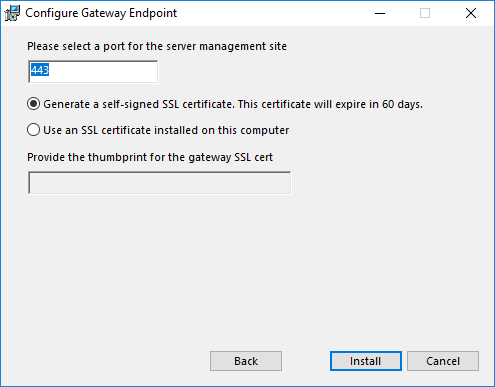
Installation process is easy and quick. After completion you will see new icon on the desktop: “Project ‘Honolulu’ (Technical Preview)”.
Connect servers to manage
After start Honolulu from the desktop icon or by typing address in web browser (Edge and Chrome are recommended) you will see login screen. In domain environment it should be administrator account, in case of workgroup – local administrator.
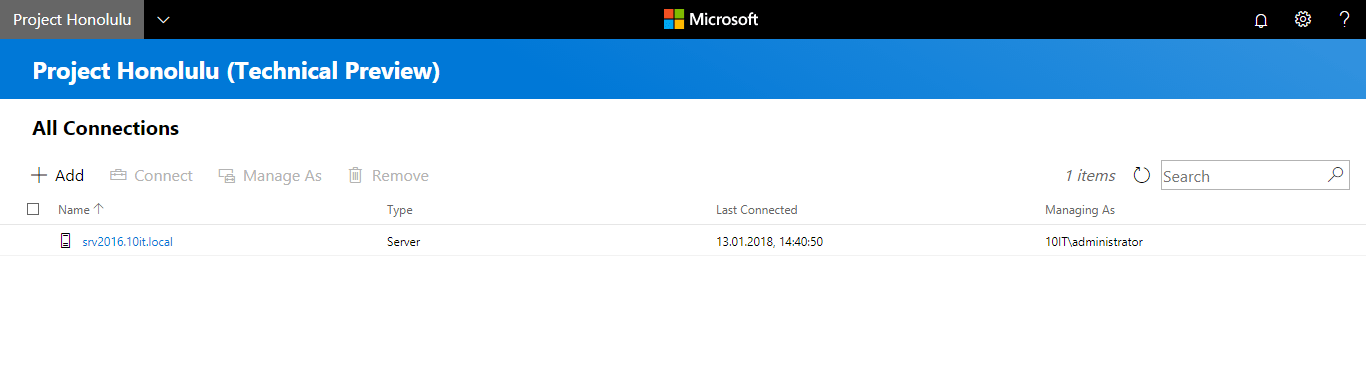
First look on Honolulu dashboard will tell you that interface is minimal and simple like IKEA design. Host server is added to the management server list by default. To add another one you need a name of that server and Windows Management Framework 5.0 or 5.1 installed.
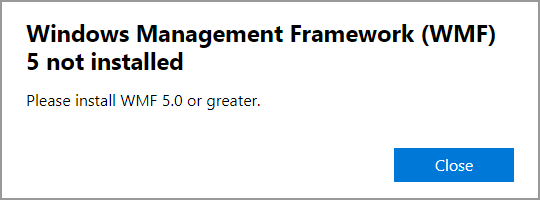
Just enough. You can also have a txt file with server names separated by lines.
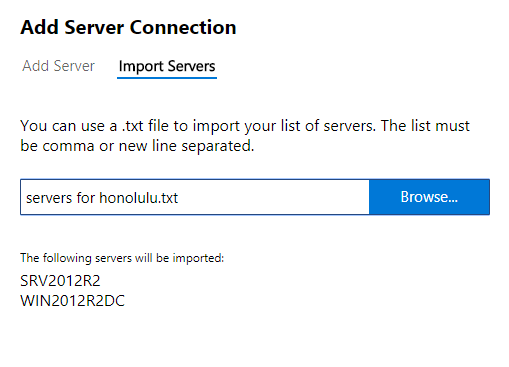
Another thing is are credentials needs to manage the server. In some cases when I tried to use “Use my Windows account for this connection” option it doesn’t work. But if I typed those manually was fine. After add another servers and connect them we are ready to start manage.
Manage them all
Server Manager, Computer Management, Failover Cluster Manager, Hyper-Converged Cluster Manager. Honolulu interface is separated onto those types of management.
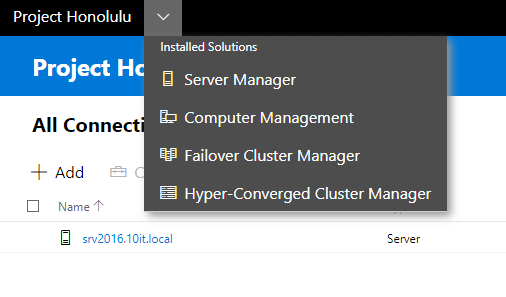
Let’s start with Server Manager. Oups! If I tried to manage server which was currently connected, Honolulu asked me once again for login and password. Seems that credentials are stored only within one session.
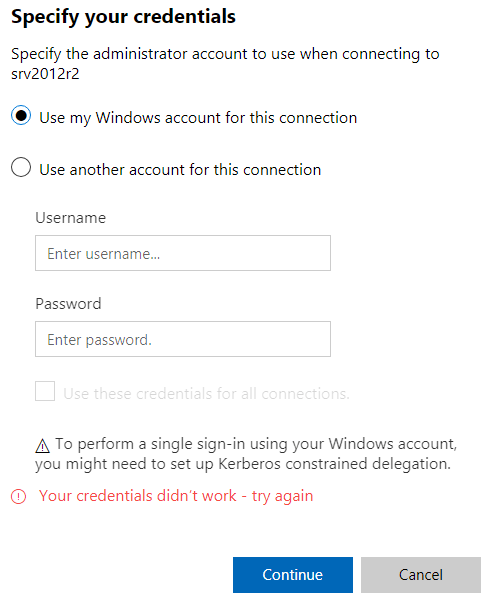
If we go further with proper rights we will see powerful of that tool. We have a lot of sections to choose:
- Overview
- Certificates
- Devices
- Events
- Files
- Firewall
- Local Users & Groups
- Network
- PowerShell
- Processes
- Registry
- Remote Desktop
- Roles & Features
- Services
- Storage
- Storage Replica
- Virtual Machines
- Virtual Switches
- Windows Update
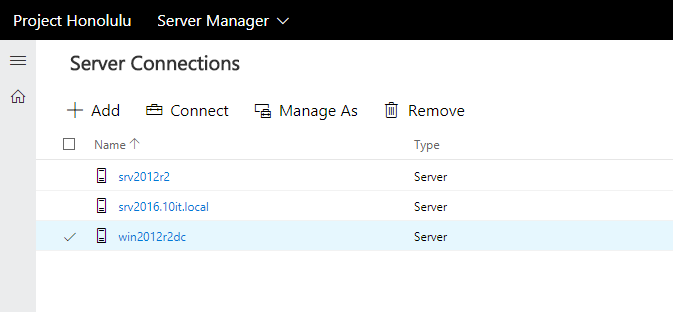
Server Manager options
On first pane called Overview we can not only see the performance stats knows from Task Manager. We can also restart or shutdown server, change name and domain membership, change variables and RDP settings. A lot of nice settings in one place.
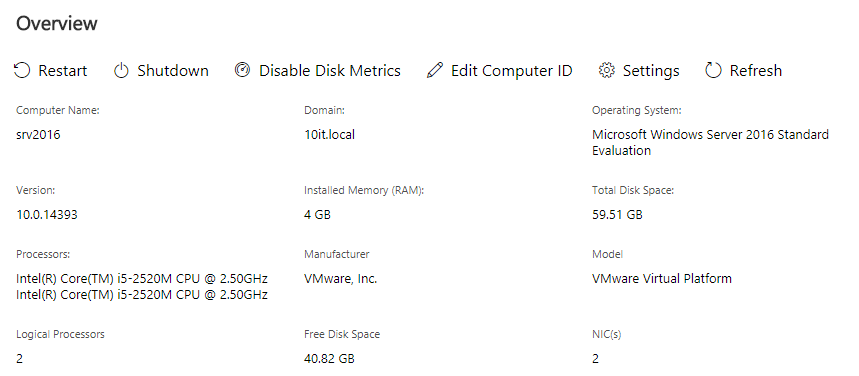
Certificates is a place to see related events, import, export, renew or delete certificate.
If I switched to Devices option there was… yes Device Manager :) Unfortunately it’s almost in read only mode because one thing which can be done here is disable devices. Wanna reinstall driver or add new device? You need go to standard Device Manager management console.
Unfortunately I can’t open Events due to some error. I didn’t want to troubleshoot it now so let’s go further.
Files menu is just a file explorer. Functionality here is a Delete, Download, Upload, Rename, Extract and Properties. Not many but can be useful in simply cases.
Firewall settings allow to see and change settings of Incoming and Outgoing Rules. You can enable, disable, delete or edit settings of selected rules.
Local Users & Groups is exactly what you think about. Creation, deletion, manage membership, changing password and edit user accounts are possibilities which you have there. On groups changing members in possible.
On Network section we can simply edit settings of connections. What is strange, edit of disconnected NIC is not possible. For connected NIC not all settings are available.
If we go further to PowerShell section we will have possibility to open console on remote machine. That’s it. Unfortunately is not possible to open console on localhost.
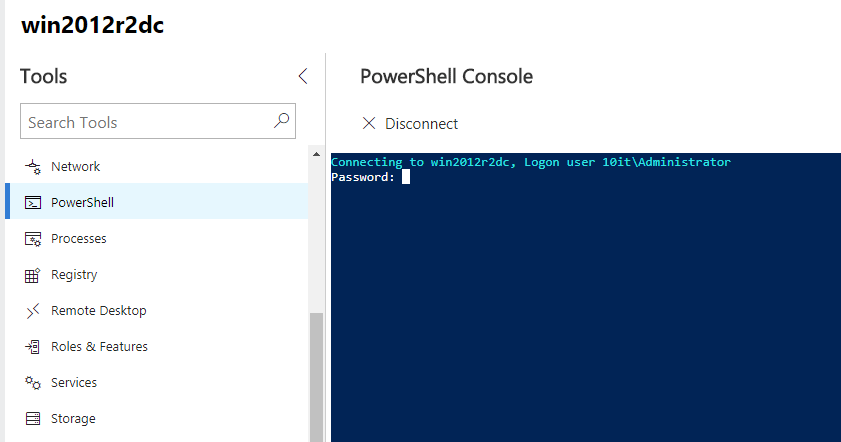
In Processes we can see all of them in fine way. All of them can be selected and used CPU, memory and disk by this process will be shown.
Registry section allow to play on keys and values. Seems fine but in example I can’t see search option as is available in standard regedit management console.
Remote Desktop allow to quick connect instead of standard mstsc.
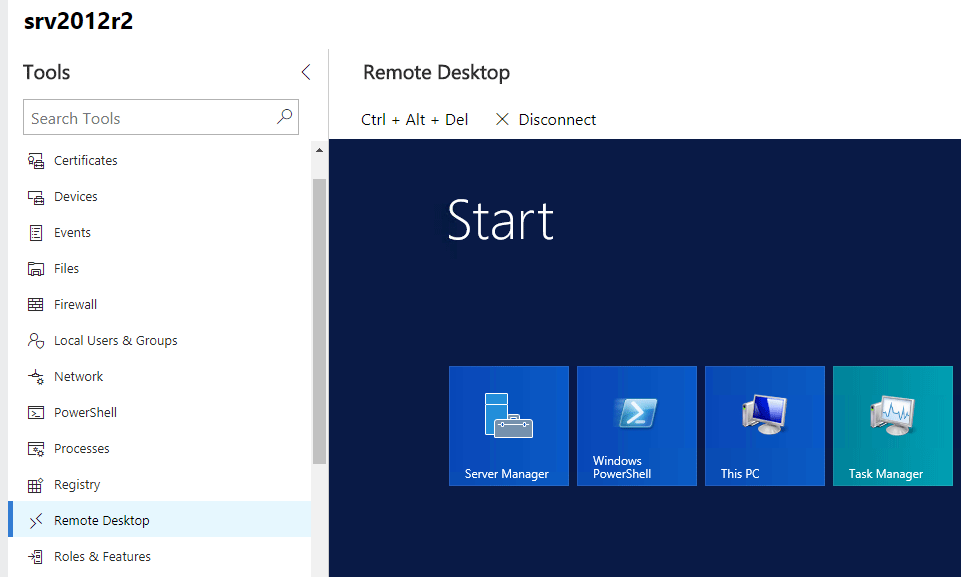
Roles and Features gives possibility to add and remove them.
Services is designed to change status of them and edit settings. In limited range. Only startup mode can be changed.
Storage is nice section. Disk, Volumes and File Shares are available sections. Create volume, create, attach and detach VHD, format, resize, change drive letter and delete volume can be done.
In case that we have Hyper-V role or server installed we can manage them using Virtual Machines and Virtual Switches sections. Looks really interesting if we have server core version or just Hyper-V server. I need to check that in separated post.
Windows Update is a place to install patches and schedule restart if needed. We an also change settings for patches such as never check, check and choose to download and install, download and select to install, install automatically. Even if I selected “Download and select to install” I can install only all available patches at once.
Summary
In my opinion Microsoft Project Honolulu is a really interesting tool allowing you to manage servers remotely one by one in really nice way. Interface is the same for every sections and there is no problem with finding options which you already looking for. Unfortunately there is also few things which are not the best. Some featured such as PowerShell doesn’t work on local machine. Some options are not available. Maybe not all settings are needed every time but if we are in network section to change NIC settings which is already disconnected we will surprised that we can’t do that. Another question is about general functionality. It seems that Microsoft intend is to not replace classic management consoles with Honolulu. If you are looking for full functionality you must still go to mmc.
Honolulu and Hyper-V Server
There is a chance :) I can’t wait to test Honolulu functionality on managing Hyper-V server. It can be first tool to work with no GUI servers which is also platform independent.
More information
Microsoft Project Honolulu doc: LINK
Microsoft Project Honolulu overview: LINK