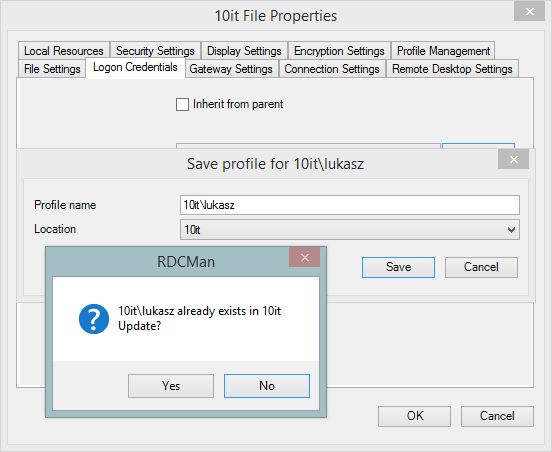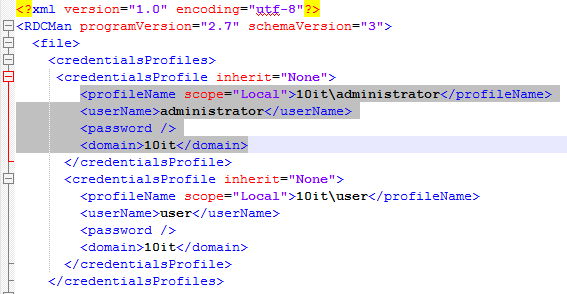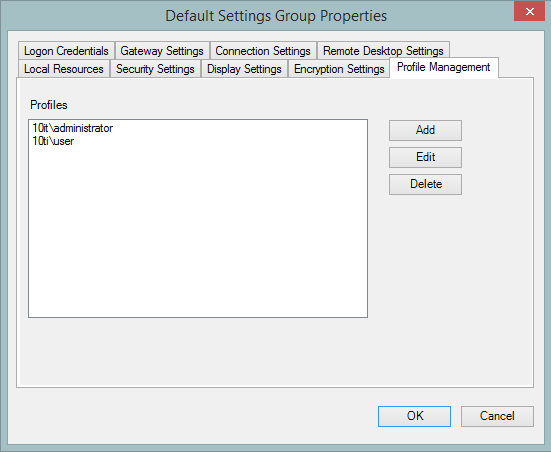Question
How change or remove login credentials in Remote Desktop Connection Manager
Remote Desktop Connection Manager is a great and free Microsoft tool to organize Remote Desktops in your environment. It’s free and you can download it from Microsoft Download Center. One of RDCM advantages is a possibility to save login credentials for further usage. After some period of time we can have a lot of logins saved. Some of them may needs to be updated or even deleted. In case of share RDCM file we also need to cleanup confidential data. How change or remove login credentials in RDCM?
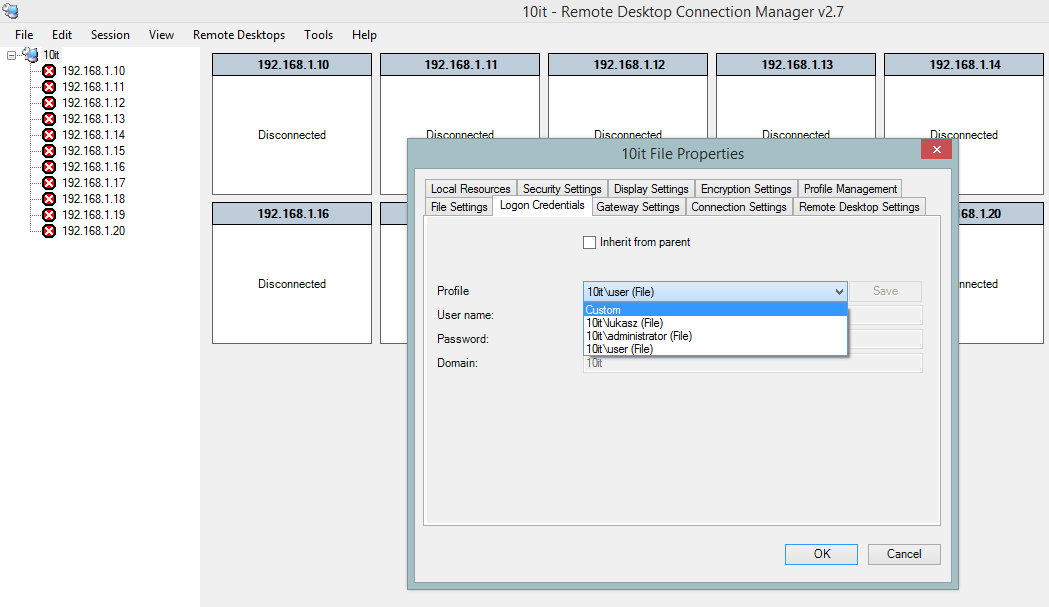
Answer
- To change already saved credentials it’s only needed to save new one with the same name. Already existed will be overwritten. Be careful to choose correct location (file or global). Global ones can be edited also in other way – see point 2.

Update credentials - To remove already saved credentials we have to do consider two situation:
- Credentials saved in file scope can be removed only manually. To do that you have to close RDCM window and find *.rdg file where credentials are stored. Rdg file needs to be opened. File has a xml format so great editor can be Notepad++. Builtin Notepad will be also fine. In opened file section “credentialsProfiles” is which you looking for. From that place selected “credentialProfile” can be deleted. In case that separated connection have their own credentials which are not inherited from the parent, then should be also deleted from the <server> section. After save the changes and reopen Remote Desktop Connection Manager you will not able to see deleted credentials.

Credential deletion performed manually - Credentials saved in global scope can be edited or removed in Profile Management available in menu Tools -> Options -> Default group settings on General Tab. On Tab Profile Management credentials can be added, edited or deleted.

Remote Desktop Connection Manager – Profile Management