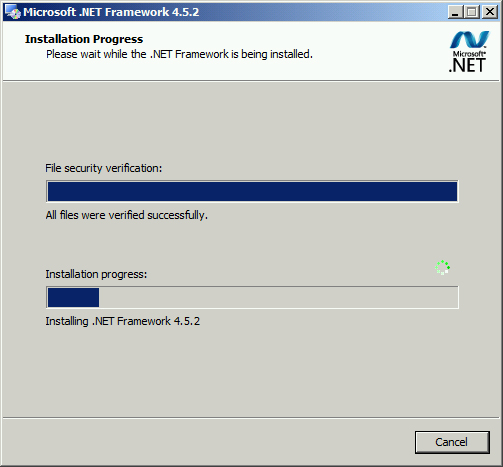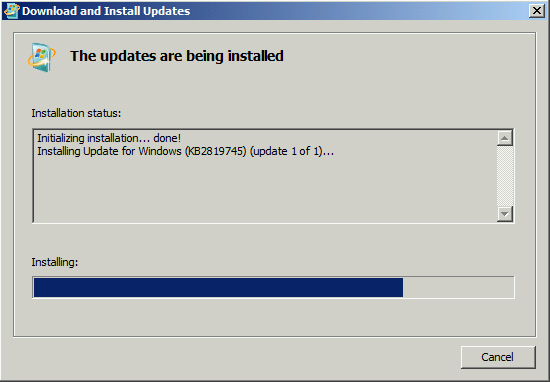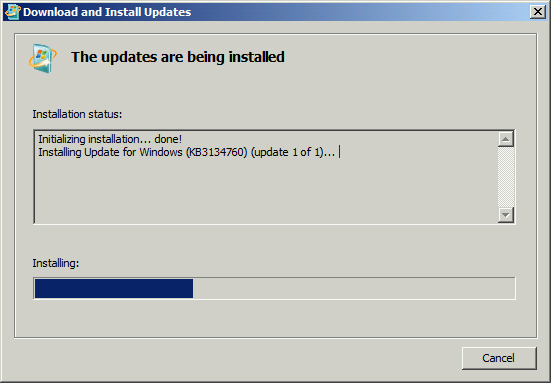Question
How upgrade Powershell version on Windows Server 2008 R2
On Windows Server 2008 R2 you have Powershell 2.0 on board. There are plenty of reasons to update them to new version 5.0. Fortunately Windows Server 2008 and Windows 7 supports newest release. How upgrade Powershell version on Windows Server 2008 R2?
Answer
To answer the question what are the benefits of upgrading Powershell to newest version please see related information:
Of course it’s worth :) How to upgrade?
Requirements
At the beginning check already installed version of Powershell by starting them and type: Get-Host command. You should see following window.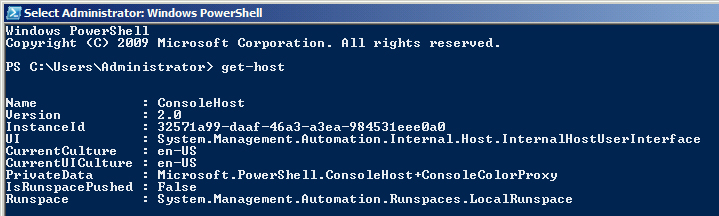
Version 2.0 is visible. You need to download and install 3 things for upgrading Powershell from 2.0 to 5.0. First of all download source files:
- .NET Framework 4.5.2 – LINK
- Windows Management Framework 4.0 – LINK
- Windows Management Framework 5.0 – LINK
Make sure that system is updated and no new KB waiting for installation.
Installation
Installation should be performed in following steps:
- Install .NET Framework 4.5.2 which is requirement by Powershell 5.0. Just start downloaded file and go further with installation wizard. No restart is needed.

- Install Windows Management Framework 4.0 and restart server. After that you can check PS version once again with Get-Host and see the 4.0.

- Install Windows Management Framework 5.0 and restart the machine.

That’s it! Now you have successfully installed new version of Powershell. Check it once gain typing Get-Host in PS command line.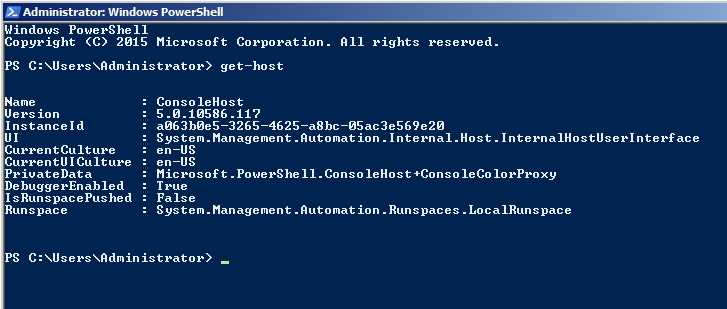
Rollback
In any case of situation where rollback is needed few actions should be taken to uninstall WMF 5.0, WFM 4.0 and .NET Framework 4.5.2. To do this execute following steps:
- Uninstall KB3134758 which is WMF 5.0 and KB2819745 which is WMF 4.0,
- Remove .NET Framework 4.5.2.
After that system will be available with default Powershell 2.0. There is also possibility to install version 3.0 but it’s not needed in upgrade path.